Digital Geometry Processing
Exercise2-Photoscan
Heng Liu, liu@inf.unibe.ch
Computer Graphics Group
Photogrammetry

Photogrammetry: idea

- Using 2d features and a set of photos, it is possible to solve for the camera poses and feature point locations in 3d space
Photogrammetry: idea

- To get a full model a photogrammetry software simultaneously solves for the locations of all surface points for all the photos
How to Take Photos

- Photo booth – hundreds of cameras in a spherical or cylindrical setup around the object. Often they have diffuse lighting built-in as well
- It is a good idea to keep this technique in mind as you can try to replicate the camera angles and the flat even lighting with a single camera
How to Take Photos
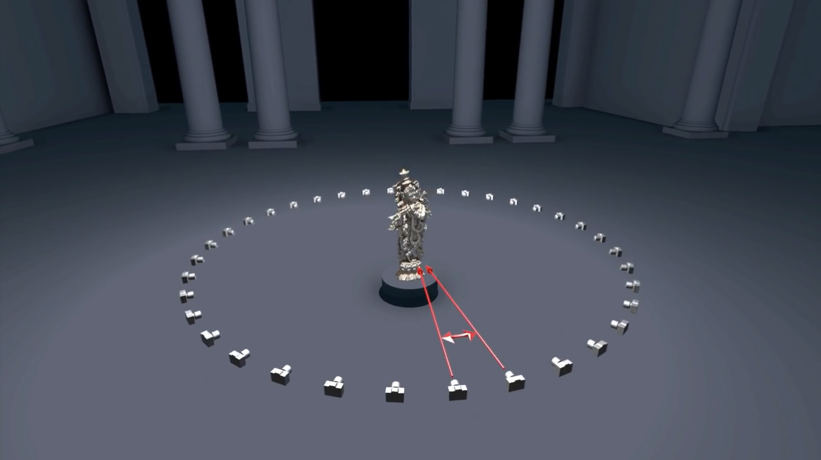
- The common way is moving your camera around the subject
- Shoot full loops of photos in increments of 5 to 15 degrees
- If the object is complex and has lots of occlusions, shoot in smaller increments
How to Take Photos

- Take several loops in different heights and then take extra photos to fill in any heavily occluded areas
How to Take Photos
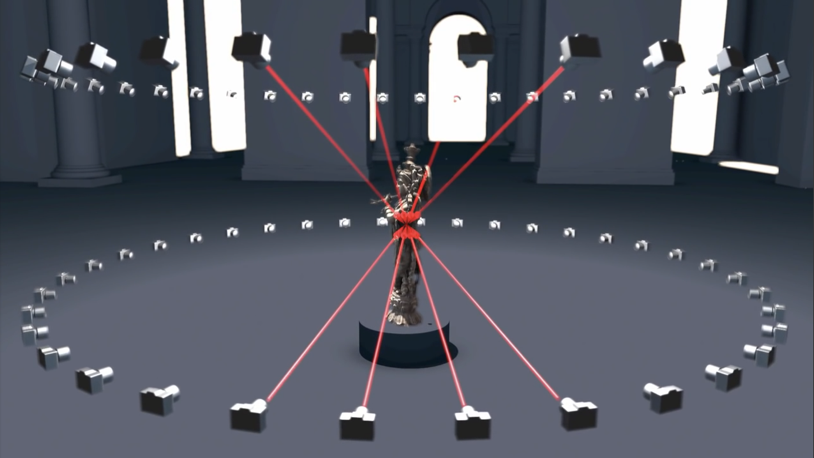
- Any surface of the object should be visible on at least two or more photos to be reconstructed in 3D
How to Take Photos

- Try to fill as much of the frame as possible with the object
How to Take Photos
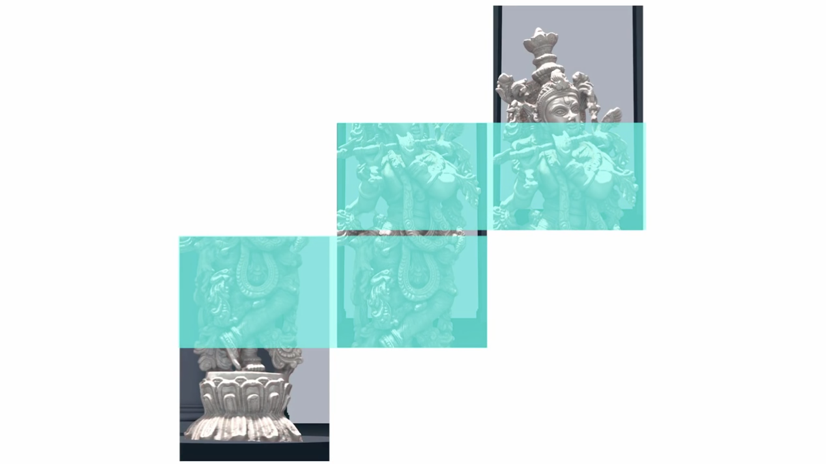
- For bigger objects or to get higher resolution textures move closer to the objects and shoot in overlapping rows
- A good rule of thumb is to get 40 % overlap
How to Take Photos
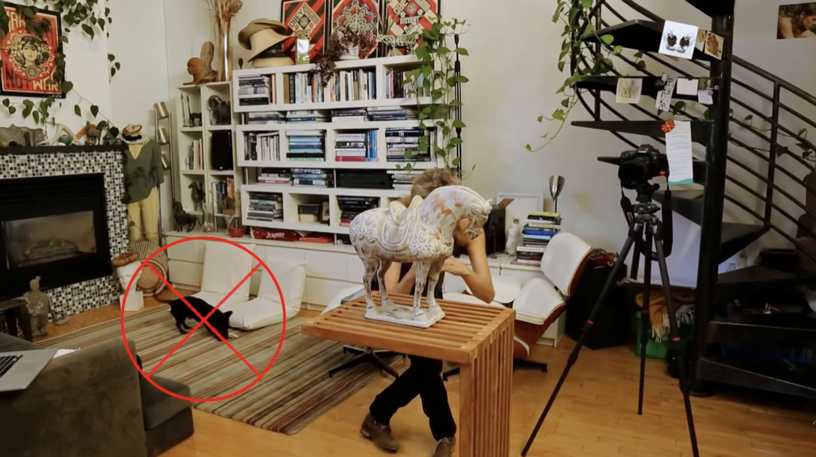
- Make sure that nothing moves in the scene while you are shooting
More Tips
- Camera resolution: reasonably high (5 MPix or more)
- Number of photos: more is better than not enough
- Good lighting for high quality results
- Avoid using flash
- Avoid ultra-wide angle and fisheye lenses
- Avoid not textured, shiny, mirror or transparent objects
- Avoid absolutely flat objects or scenes
- Finding good correspondences between images is essential to the quality of the reconstruction. For objects with flat colors, it is better to manually add texture (either by drawing on them or projecting a texture onto them)
Choosing an Object

- Some objects will not work: transparent, translucent, shiny, heavily specular or reflective objects
Choosing an Object

- Anything that looks different when viewed from different angles
Choosing an Object

- Example of a good object
Choosing an Object
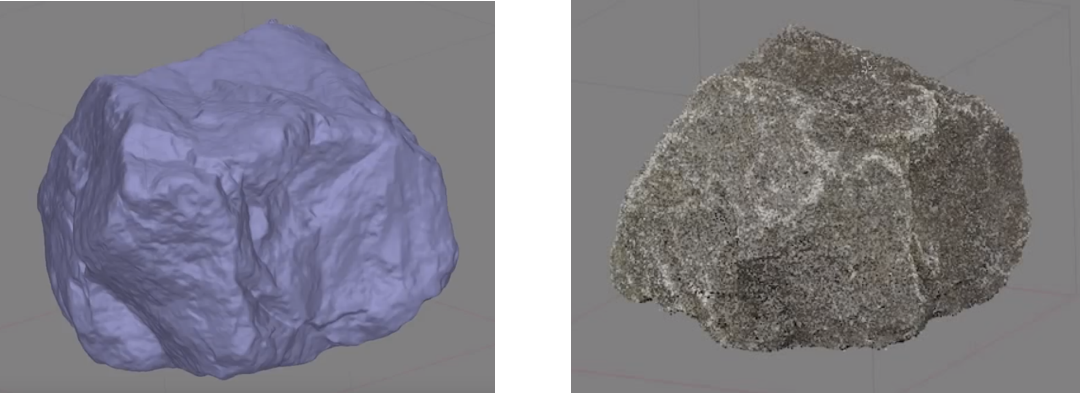
- Example of a good object
Choosing an Object
- Some 3D printing object choice guidelines
- No thin parts
- Not too much fine detail
- Be able to stand without support structure
- Search on https://www.shapeways.com/ for more guidelines
Using Metashape

- Download Professional Edition and choose appropriate OS
Using Metashape
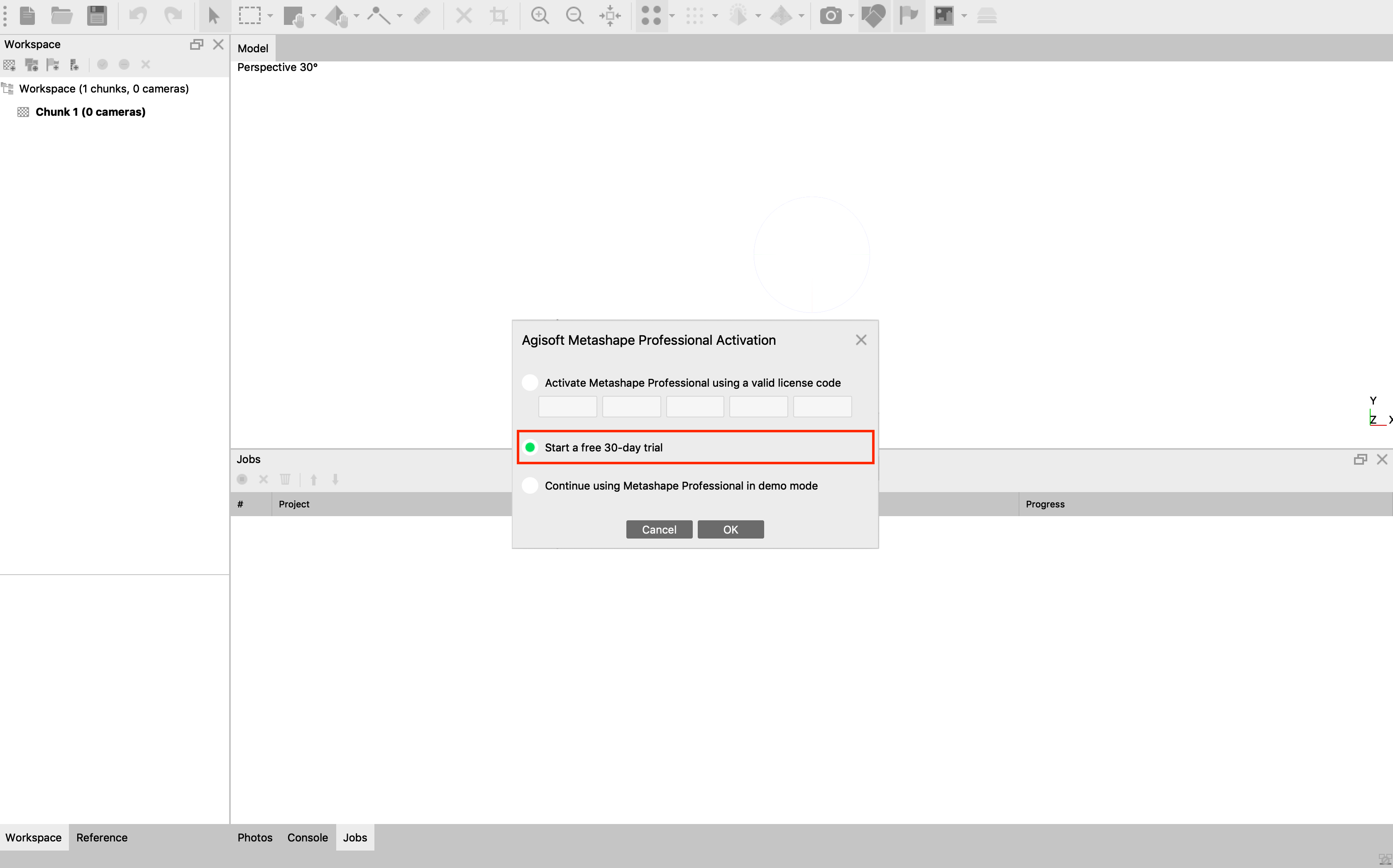
- Start a free 30-day trial
Using Metashape
- Step by step Metashape tutorial https://www.agisoft.com/pdf/metashape-pro_1_5_en.pdf
Using Metashape
- Add photos

Using Metashape
- Align photos
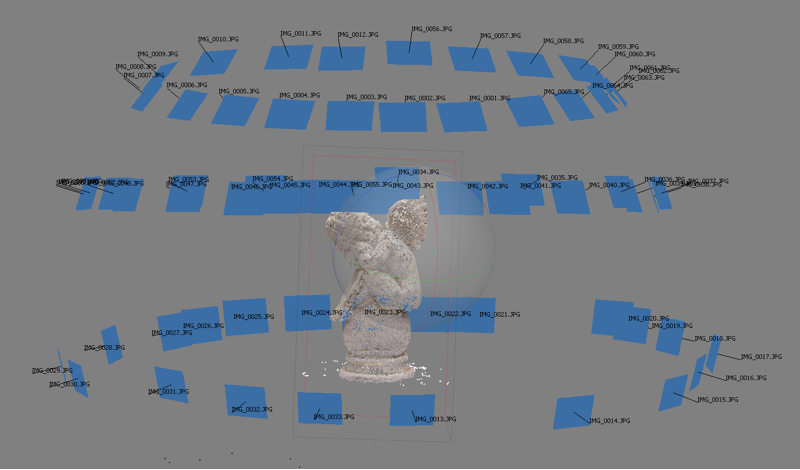

Using Metashape
- Build Dense Cloud
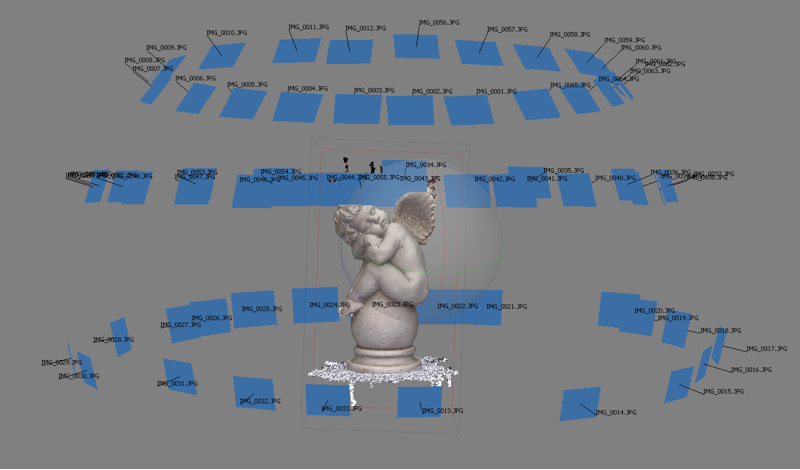

Using Metashape
- Build Mesh
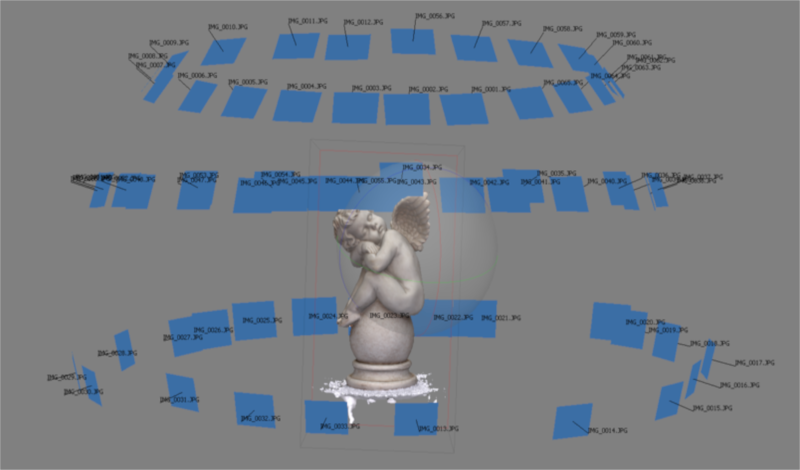

Using Metashape



Using Metashape

- Very high quality results are achievable, but with effort
Using Metashape
Assignment
- Create a 3D model of one object
- The model quality should be “good enough”, judged by TA
- To pass the course you need to pass this exercise
- If a low quality model is submitted you will be given feedback and asked to submit another model